Using the Healow App on your iPhone or Android for remote TeleHealth visits
BEFORE YOU START
Call to schedule your appointment as usual. Tell the call center that you are scheduling a TELEVISIT.
Verify that you can use your Healow app to connect to our patient portal. Can you see your labs, and your appointments?
Check to see if the TeleVisit appointment is on your list. It will say ‘Televisit’ toward the right. If you tap Televisit, you can choose to set a reminder 1 hour ahead so your phone will remind you close to when it’s time for your appointment. Please note it can take up to 20 minutes after calling for the visit to appear on your app.
Telehealth visits contain the same content as a regular visit, and we put them on our schedule just like a regular visit in person.
Please log in ON TIME so that we can see you.
Healow Telehealth uses your phone, screen, network connection, microphone and camera ALL AT THE SAME TIME. It uses up a lot of battery life sometimes, so please have your phone charged up, or plug your phone into a power source!
STARTING THE VISIT
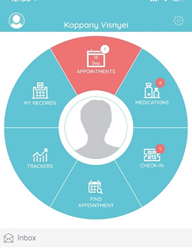
You can log in up to 15 minutes before your scheduled appointment time. Go to the Healow app on your phone and log in. Go to the appointments area, which should be in RED for your visit today. Tap on Appointments.
You should see the todays visit. Tap on the icon of a TV camera where it says Televisit. You will then see ‘Appointment Details’ at the top. At the BOTTOM , there is an orange band where you can tap “Start Televisit”. Tap there when you are ready to start.
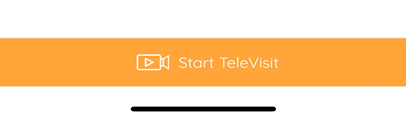
You will be asked for your vital signs, height, and weight. If you have a scale, home blood pressure machine, and/or thermometer feel free to enter your own vital signs.
THEY ARE NOT NECESSARY, and you are not required to enter them.
Simply leave that section blank, and then choose Start Visit.
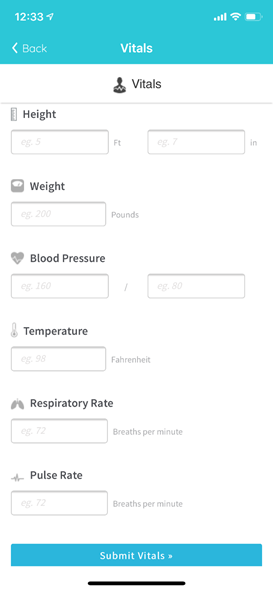
You will then see a brief acknowledgement that the vitals are complete and be taken to a screen with a doctor and computer screen on it, and the orange band Start Televisit. Press on the orange band when you are ready to see the doctor. You will then see “Waiting for Provider.” Stand by while the provider logs on to join the visit.
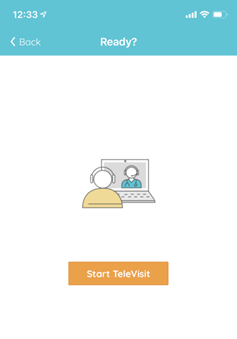
YOUR TELEHEALTH VISIT
When the session starts, you will be asked if Healow can access your camera and microphone. Please click OK to both of these questions.
You will see 4 buttons at the bottom of your screen.
The Camera button turns your camera ON / OFF
The Red Handset button hangs up and stops your session. DON’T PRESS THIS UNTIL YOU ARE DONE!
The Microphone button turns your mic on or mutes it.
The phone button toggles your camera between the front camera to the back camera. This could be useful when showing us a rash/lesion somewhere.
On the upper right corner is a CHAT button. If you have trouble with your sound or picture, send us a chat text message. When we reply, you will see a little red bubble with a number there. Tap the upper right corner again to return to the video screen
When we are ALL DONE, that is the time to tap on the red Handset button to disconnect.